Basics of Theme Function in Blogger. Step by Step Tutorial.
 |
| Blogger Theme |
In this guide, we will show you how to use the theme function in blogger dashboard and how to change or edit your theme according to your preferences.
Step 1:
Step 1:
Log in to your Blogger account and go to your blog's dashboard. You can access your dashboard by clicking on the name of your blog in the top left corner of the screen.
Step 2:
Step 2:
On the left sidebar, click on "Theme". This will open a page where you can see the current theme of your blog and a list of other themes that you can choose from.
Step 3:
Step 3:
To apply a new theme, simply hover over the theme that you like and click on "Apply". You can preview the theme before applying it by clicking on "Preview". You can also filter the themes by category, such as "Simple", "Dynamic", "Picture Window", etc.
Step 4:
Step 4:
To edit your theme, click on "Customize" under your current theme. This will open a new window where you can modify various aspects of your theme, such as background, layout, fonts, colors, etc. You can also add or remove gadgets, such as header, footer, sidebar, etc.
Step 5:
Step 5:
Once you are satisfied with your changes, click on "Save" at the top right corner of the window. Your blog will now reflect your new or edited theme.
===========
Thanks for your interest to MDWIX Academy. Please visit again.
===========






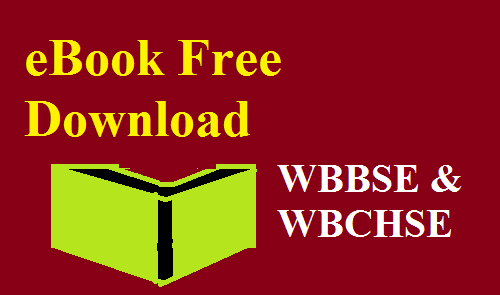
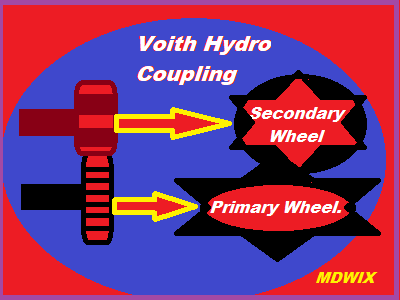









0 Comments